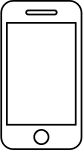Filo Tag can be connected or reconnected from one phone to another, be it iOS or Android as long as the same user profile is used on the second smartphone.
If you have an Android smartphone, follow these steps to reconnect your Filo Tag:
Open the app on your new smartphone;
Make sure to log in to the app with the same account previously used to connect the Filo Tag by clicking on "Are you already a user? Sign in". If you do not remember your login details anymore, find out how to login;
Once logged in, accept all the permissions requested by the app and you will find the Filo Tag already connected in the app.
If you have an iPhone, follow these steps to reconnect your Filo Tag:
Open the app on your iPhone;
Make sure to log in to the app with the same account previously used to connect the Filo Tag by clicking on "Are you already a user? Sign in". If you do not remember your login details anymore, find out how to login;
Once logged in, click on the yellow button "Filo to pair" and confirm by clicking on the "Reconnect Filo" button;
Accept all permissions requested by the app;
At the following screen just click on "Continue" without pressing the Filo Tag button;
Wait until the Filo Tag reconnects and then give your device a name and category.
If you are unable to connect the tracker correctly, contact our Technical Support Team by writing to help@filotrack.com, or open a ticket directly from your app, by clicking the three lines at the top left and then click on "Support".