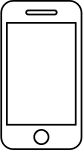The solution to this problem is different for iPhone (iOS) and Android phones and to change the volume please follow the steps below:
For iOS:
Software Version 11+: Swipe up on your home screen to access the control center. Hold down Music. Make sure that the Music Volume is not set to 0, otherwise you won’t be able to hear your phone ring from Filo.
Software Version 10+: Swipe up on your home screen to access the control center. Next immediately, swipe left to access the Music Volume of your phone (not the same as your phone’s ringtone volume). Make sure that the Music Volume is not set to 0, otherwise you won’t be able to hear your phone ring from Filo.
Then proceed to check that in the Filo app the silent mode is not set: open the app, press the three lines in the top left hand corner and check that the third item "Find iPhone" is active.
For Android:
Go to Settings > Sound and notifications > Volume > Change the Media Notification Volume / Notification Volume (depending on the Android Model)
- Make sure that the Mute setting is not turned: open the Filo app, press the three lines in the top left hand corner and and check that the third item 'Find Smartphone' is active.

The sound is emitted upon receipt of the “Filo is looking for you” notification.