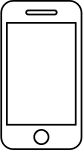Before following these steps remember to turn on the Bluetooth of your smartphone!
Open the Filo app
select "Add Filo Classic"
Grant all permissions to the Filo application (ie check that all the ticks on the "App Setup" screen are green) and click on "continue"
On the connection screen, press and hold the button inside the "Lo" for about ten seconds until you hear it ring
Click "continue" now
Now choose a name and a category to assign to your Filo
Click "continue"
Click on the bell and let your Filo ring!
Press the Filo button once and let your smartphone ring!
If you have completed these steps, the configuration was successful, now you just have to use Filo to discover all its features!
ATTENTION: If you have a Huawei smartphone and are having difficulty in pairing your Filo has not connected, follow this procedure:
To pair Huawei smartphones with Bluetooth devices, the procedure is slightly different. We recommend that you follow these steps to correctly pair your Filo with your Huawei smartphone:
Close the Filo app and go to Settings> Bluetooth on your smartphone;
Check that the new “FILO” device is not among the paired devices.
If it is associated, select the washer or the icon with the "i" next to the Filo device and click on the "Forget" item.
Check that the “Visibility” item is set as “Visible to all nearby Bluetooth devices.
Now reset Filo by pressing its button for at least 10 seconds until you hear it ring.
Now you can reopen the app and run the initial configuration process again.
If you are unable to connect the tracker correctly, contact our Technical Support Team by writing to help@filotrack.com, or open a ticket directly from your app, by clicking the three dashes at the top left and then click on "Support".